Introduction This tutorial delves into integrating PowerApps Component Framework (PCF) controls with host form data within Microsoft Power Platform’s model-driven apps. This article will guide you through the necessary scripting to expose and consume formContext and globalContext from a custom table called new_Competitor. Aimed at enhancing both custom and Microsoft Form Component PCF controls, this approach ensures dynamic interactions with the host form data. Disclaimer : It’s important to note that there are various methods to retrieve data within PCF controls, including the use of WebAPI. While WebAPI provides a versatile way to access data across different entities and contexts, the approach described in this tutorial focuses on directly integrating with host form data, which can be particularly beneficial in specific use cases where immediate context is crucial. This method allows for real-time data interactions that are essential for certain scenarios, providing a streamlined...
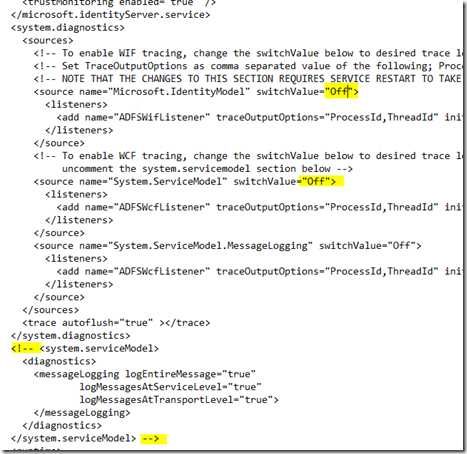



Comments
Post a Comment